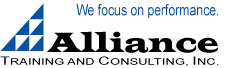Excel Tips, Tricks, & Shortcuts Seminar
Learn Easy, Time-Saving Tips and Techniques to Create Customized, Professional Spreadsheets
Improve spreadsheet skills immediately with the Excel tips, tricks and techniques you learn in this seminar. Much of what you will learn is not found in standard Excel courseware.
Discover the power of Excel in this spreadsheet training for Microsoft Excel!
This course successfully builds Excel skills with easy-to-follow demonstrations that walk you through every click! Our unique interactive approach gives you the opportunity to develop new skills in a safe learning environment. The course is continually updated to make certain your Excel training gives the latest and most useful Excel techniques.
Who Should Attend
Anyone who uses Excel, wants to improve their skills and learn new ways to make the most of your spreadsheets.
Training Benefits
- Learn new Excel keyboard shortcuts
- Gain new Excel skills that you have never seen before
- Learn ways to select and navigate certain groups of cells
- Manipulate data quickly and efficiently
- Plus so many more tips, tricks and shortcuts!
Overview of Concepts and Deliverables Provided
Keyboard Shortcuts
- Instantly toggle between displaying formulas or values in a worksheet
- Instantly show all cells that are dependent on any cell; show all cells that contribute to a cell's content
- Instantly insert the current date or time in a cell; Instantly insert a new worksheet in the current workbook
- Instantly create a chart on a new worksheet or click twice to create a chart in the current worksheet
- Instantly jump to the beginning or end of a column or row with the mouse or keyboard
- Instantly select just the visible cells from a range that includes hidden columns and rows
- ...plus a list of over 100 keystroke shortcuts
Selection and Navigation shortcuts
- Highlight all cells containing formulas; all cells with values; all cells with text
- Select all blank cells within a selected range
- Zoom with the mouse wheel
- Enter the same formula, function or data in multiple cells in one action
Formatting Shortcuts
- Create multi-line entries in cells during data entry
- Create special formats to display large values in thousands or millions
- Create split-screens and freeze/unfreeze panes with double-clicking techniques
- Insert, delete or hide rows/columns with just two clicks
- Highlight every fifth row with a simple conditional formatting formula
Data Manipulation
- Learn the best ways to copy, move and insert data ranges without commands
- Copy a formula down a column instantly
- Transpose data from row-column to column-row orientation
- Copy and paste values only with a simple drag technique
- Insure all entries in a range are unique; Create a list of unique entries from a range with repeating entries
- Copy and paste visible cells only (ignoring cells that are part of hidden columns and rows)
Auto-Fill Techniques
- Build date lists quickly – weekdays only, every Friday, last day of each month, etc.
- Create numerical lists fast; Start a numerical list with a single cell; Create time series
Formulas and Functions
- Adjust all numerical cells in a range by a set value or percent without using formulas
- Quickly adjust relative, absolute and mixed addresses
- Edit portions of formulas to see interim results
- Determine day of week in date entries; Count the number of unique entries in a range
Worksheet Images and Charts
- Capture a frozen image of part of your worksheet (like a snapshot) before changing data
- Capture a changing image of a worksheet range (like a TV camera) and put it elsewhere
- Create animated charts that work with scroll bars
- and much, much more...
To receive more information about this training call toll free at 877-385-5515.
You may also email us at This email address is being protected from spambots. You need JavaScript enabled to view it. .