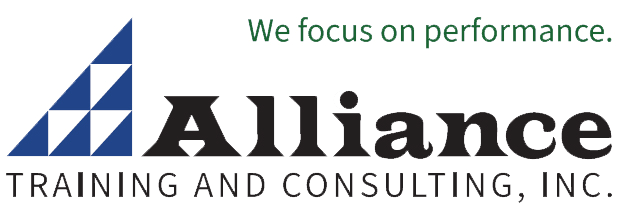Mastering Excel Chart and Graphical Features
Training Makes Excel Charts & Graphs Easy - Learn how to turn numbers into results-oriented charts and graphs!
Microsoft Excel offers a wide variety of chart types and sub types, to help you present data and make your point quickly and effectively.
This seminar helps you master Microsoft Excel Charts. We show you how to select and modify built-in chart types, create your own combination charts, and make custom chart types. Discover MS Excel’s many visual and graphical features that can add functionality and pizzazz to your worksheets and charts. Learn how to use the Forms toolbar for creative interactivity, enhanced visual appeal and much more.
Who Should Attend
Anyone who needs to use charts when working in Excel.
Training Benefits of this Computer Skills Course
- Learn new techniques for creating charts
- Quickly change the row and column orientation in charts
- Determine the best chart type to use in any situation
- Create forms in your charts
- Add creativity to the charts you design
Overview of Concepts and Deliverables Provided
Techniques for creating charts
- Instantly create charts on another sheet
- Use the Chart Wizard to create a chart on the worksheet
- Adjust charts to align edges on cell boundaries
- Re-size, move and copy charts
- Gather data from multiple worksheets
Selecting chart types and styles (over 100 choices)
- Recognize the limits of pie, stacked-column and line charts
- Mix chart types (column and line, column and area, etc) on the same chart
- Use multiple Y-axis charts
Change the row/column orientation of charts
Customize charts
- Use drag and drop techniques to add data to charts
- Control colors for bars, columns, backgrounds, wedges and lines
- Control the placement of legend boxes and titles
- Insert trend lines for moving averages, logarithmic, polynomial and others
- Adjust scaling for all chart types; rotate 3-D column and pie charts
- Add unattached text and customized arrows
- Use ClipArt to build the columns in a column chart
- Use the OFFSET function to create charts that update automatically
- Change a chart’s location to/from a worksheet/chart sheet
Explore WordArt for titles and headings
Everything you always wanted to know about the Drawing Toolbar
- Text boxes and AutoShapes
- Fill effects (gradients, textures, shading), 3D and shadow effects; how to manipulate shapes (aligning, grouping and ungrouping, rotating, flipping, etc.)
- Use Flowcharts and Connectors
Create forms--text, check boxes, drop arrow lists
How to set up spinner arrows, option buttons, scroll bars and combo boxes
- Create dynamic charts that change as you click arrows
- Combine Data Filter and Charting features for dynamic chart presentation