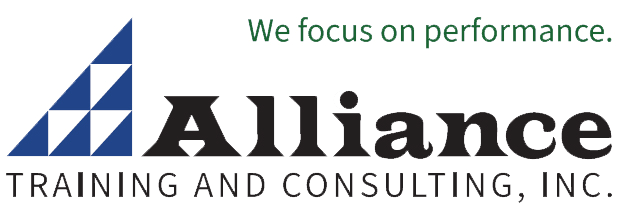SharePoint for Project Management
This SharePoint course provides techniques to maximize the benefits of using SharePoint in Project Management.
SharePoint is a suite of tools designed to help organizations create intranets, manage documents, and promote collaboration in a secure environment. It provides various features to improve teamwork, streamline document management, and facilitate communication across teams.
Learn the SharePoint techniques to:
- Give the project manager the tools they need
- Seamlessly integrate with existing tools
- Centralize project artifacts
- Provide a way to trace progress
- Automate project processes
- Allow on-demand reporting of project status
- Improve the effectiveness of project team collaboration
- Minimize the learning curve for project stakeholders
- and More...
Who Should Attend
Project managers and project teams who want to learn to use SharePoint to manage projects more effectively.
Training Benefits
- Apply SharePoint Technologies to manage projects
- Build a SharePoint Project Management Information Portal
- Create and customize a SharePoint site for effective project collaboration
- Monitor and analyze the project schedule and milestones in a SharePoint site
- Generate on-demand project status reports
- Synchronize common project management tools with SharePoint
- Use Excel Services and other features to maximize their project's success
- Take advantage of relevant project management standards and processes
- Build and customize a SharePoint Site
- Create a SharePoint communication plan
- Generate lists and document libraries
- Utilize SharePoint collaboration tools
- Monitor and update project tasks
- Use change control with the three-state workflow
- Customize management dashboards with Web Parts
- Update a lessons learned Wiki
Overview of Concepts and Deliverables Provided
- Overview of a SharePoint Project Portal
What is a Project Management Portal?
Utilizing industry best practices, tools and techniques to achieve project success
Benefiting from SharePoint collaboration features
Tailoring SharePoint as a standards-based site
- Creating the SharePoint Portal
Presenting a project management methodology
Identifying relevant organizational processes
Setting up sites with new and existing templates
Configuring basic features
Performing initial site administrative tasks
- Adding Users and Setting Permissions
Defining organizational structure
Determining stakeholders and communication requirements
Building a SharePoint communication plan
Assigning site memberships
Customizing permissions for specific site components
- Customizing the Site Structure and Standards
Planning the information architecture
Generating issue, contact, calendar, project tracking and custom lists
Centralizing documents in libraries
Supporting various document types: PDF, Word documents and Excel spreadsheets
Creating and using Content Types for project deliverables
- Identifying Project Coordination/Collaboration Challenges
Real-time
Remote
Offline
Performing a needs assessment
- Employing SharePoint Collaboration Features
Enabling version control, check-in/check-out and content approval for document management
Allowing for offline communication with discussion boards
Utilizing Wikis for efficient content management
Linking Microsoft Office to SharePoint through a document workspace
- Tracking Projects with SharePoint
- Monitoring the Project Schedule
Establishing project tracking guidelines
Documenting a risk management process
Subscribing to automated alerts
- Analyzing Project Progress
Comparing planned vs. actual task performance
Assigning tasks to team members with the Project Task List
Updating the Issues List
- Correcting Project Deviation
Determining change control procedures
Approving changes with the three-state workflow
Reevaluating the project schedule
- Project Reports for Stakeholders
Monitoring project status with custom-built Key Performance Indicators (KPI)
Filtering project information with custom views
Creating management dashboards with Web Parts
- Establishing a Meeting Workspace
Centralizing meeting agendas, documents, action items, schedules and contacts
Linking Microsoft Outlook with SharePoint
Locating project information with the built-in search tool
- Utilizing Existing Project Tracking Documents
Exporting Microsoft Excel spreadsheet data to SharePoint lists
Importing a SharePoint Task List into Microsoft Project
- Presenting Project Status Data
Editing a Microsoft PowerPoint presentation from a SharePoint site
Considering third-party products and application compatibility with SharePoint
- Successfully Closing the Project
Transferring project and personal lessons learned
- Archiving the SharePoint Site
Prerequisites
Prior experience with SharePoint is helpful but not required.